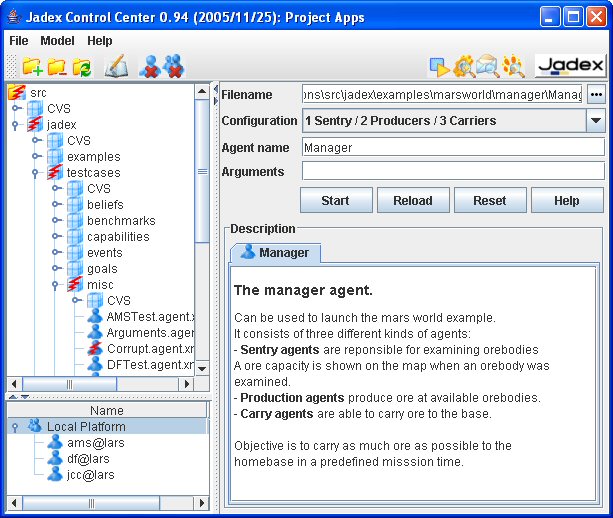The Starter is a central administration tool for managing Jadex agents. It offers basic functionalities for starting and stopping agents as well as more advanced ones for generating documentation and integrity checking of agent and capability models. In Figure 3.1, “Starter perspective” a screenshot of the Starter tool is depicted. The tool mainly consists of three different panels. On the upper left hand side the Model Tree is located. Below the Model Tree the Running Agents of the platform are shown. On the right hand side the Model Panel shows details of the currently selected agent or capability model.
 can be used to add a new directory to the model tree
and to the classpath from which models are loaded.
can be used to add a new directory to the model tree
and to the classpath from which models are loaded.
 can be used to remove a directory from the model tree
and the classpath.
can be used to remove a directory from the model tree
and the classpath.
 represents a Jadex agent model file. By selecting the file in
the tree the model will be loaded and displayed in the Model
Panel.
represents a Jadex agent model file. By selecting the file in
the tree the model will be loaded and displayed in the Model
Panel.
 represents a Jadex capability model file. By selecting the file in
the tree the model will be loaded and displayed in the Model
Panel.
represents a Jadex capability model file. By selecting the file in
the tree the model will be loaded and displayed in the Model
Panel.
View refresh.
In addition to the standard start and stop functionalities the model tree also
supports more advanced features. If not explicitly turned off in the Model
menu the tree is automatically refreshed in certain time intervals. This means that
changes on hard-disk are immediately reflected within the model tree. You can also
initiate a refreshment directly by clicking the
 button.
button.
Integrity checking.
In addition all models found in the tree are automatically checked for integrity if
this feature isn't turned off in the Model menu. This feature allows
to effortlessly locate corrupt agent and capability files in the project. If
a corrupt file is found, the file as well as all packages up to the root are marked
as corrupt. A corrupt entity is displayed with a red bolt
 .
.
Jadexdoc generation.
The Jadexdoc tool allows to generate documentation
for agents in a style similar to Javadoc for Java classes. You can invoke the
Jadexdoc generation dialog directly from the starter perspective via the
 button from the toolbar. If you previously have selected
an agent or capability model or a package in the model tree this information
will be passed to the dialog. The dialog will show this entry as "selected package".
After the generation process the HTML output can be opened automatically in a browser.
For details about the available options please refer to Chapter 8, Jadexdoc Tool.
button from the toolbar. If you previously have selected
an agent or capability model or a package in the model tree this information
will be passed to the dialog. The dialog will show this entry as "selected package".
After the generation process the HTML output can be opened automatically in a browser.
For details about the available options please refer to Chapter 8, Jadexdoc Tool.
The Running Agents panel shows all currently alive agents of the platform. For each
agent its name and the first transport address is shown. To kill an agent it
has first to be selected. Thereafter the kill action can be invoked via the popup
menu or the toolbar
 .
.
Besides killing agents also the whole platform can be shutdowned via the button
 .
.
In the Model Panel details of a loaded agent or capability are shown. A model can be loaded either by selecting a file from the Model Tree or by using the button to browse for a certain file. For a selected model several properties are presented:
Filename. The exact filename of the displayed model.
Configuration. This choice contains all available configurations of the agent or capability. The default configuration of the agent or capability is selected.
Agent name. The agent name is a necessary parameter for starting an agent. It represents the instance name for a new created agent from the loaded model. If you want to create more than one instance from a given model you need to change the instance name as agent names need to be unique.
Arguments. The arguments are optional parameters for starting an agent. The arguments will be passed to the agent as
Strings. Several arguments are separated by spaces.Description. In the lower part of the Model Panel the description of the agent or capability is shown. The description is the HTML rendered output of the initial agent resp. capability comment of the model file. If the model contains errors an error report of all discovered bugs is displayed instead of the description.
If an agent model could be loaded without errors you can start a new agent instance of this model simply by hitting the button. If you changed a model you can load it from model again with the button. The button can be used to clear all fields and discard all loaded models from cache. Finally, the help button allows to invoke the online JavaHelp.